How To Update Your Personal Information in Excelforce
Disclaimer: Depending on your company setup, you may need to reach out to your HR or payroll manager at your company to update personal information.
Step 1
- Log in to your Excelforce account on your computer or the HCMToGo App on your device.
Step 2
- Click the three horizontal lines (the menu) in the top left corner.

Step 3
- Under My Info, go to My Information → My Profile.

Step 4
- Scroll down to Personal Information to update your email, phone number, or address.

Step 5
- Scroll to Account Contacts to add emergency contacts. Click Add, enter their name and contact info.

Step 6
- Click the toggle in the top left corner of the screen if it's a primary contact. Fill out the information about the contact and click save. Repeat step 5 and 6 if you'd like to add an additional emergency contact.
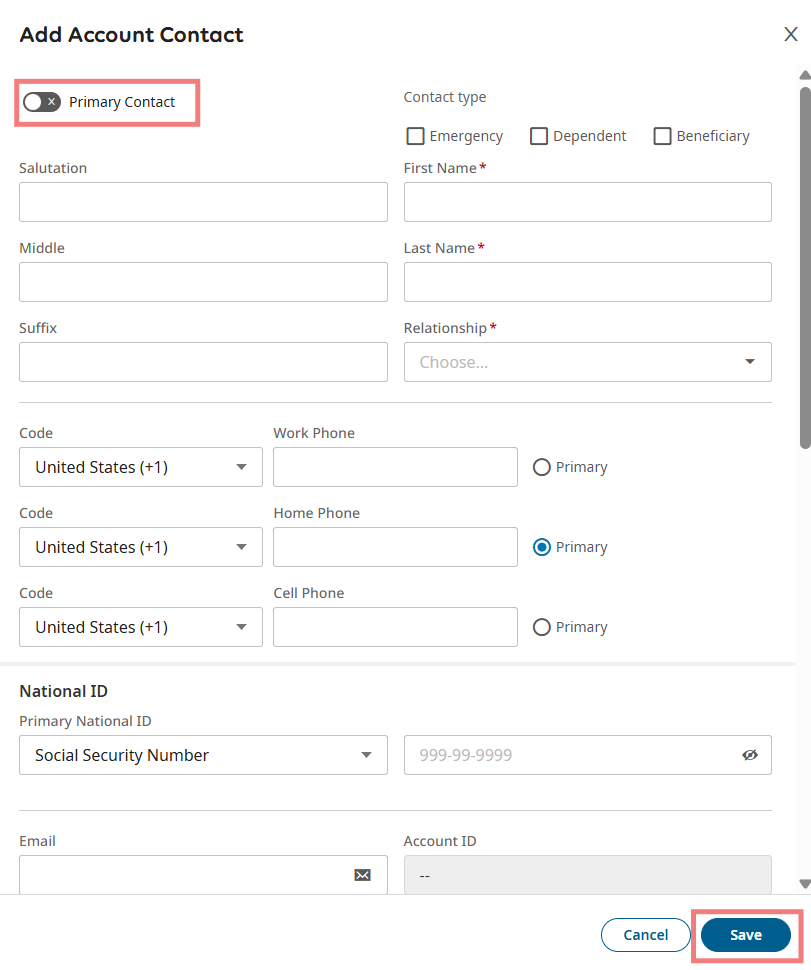
Step 7
- After making any updates, tap Save in the top right corner.


