How to Request Time Off in Excelforce
Disclaimer: Depending on your company setup, you may need to reach out to your HR or payroll manager at your company to request time off.
Step 1
- Log in to your Excelforce account on your computer or the HCMToGo App on your device.
Step 2
- Click the three horizontal lines (the menu) in the top left corner.

Step 3
- Under My Info, head to My Time → Time Off → Request.

Step 4
- Select your Time Off Type (e.g., PTO, Sick).
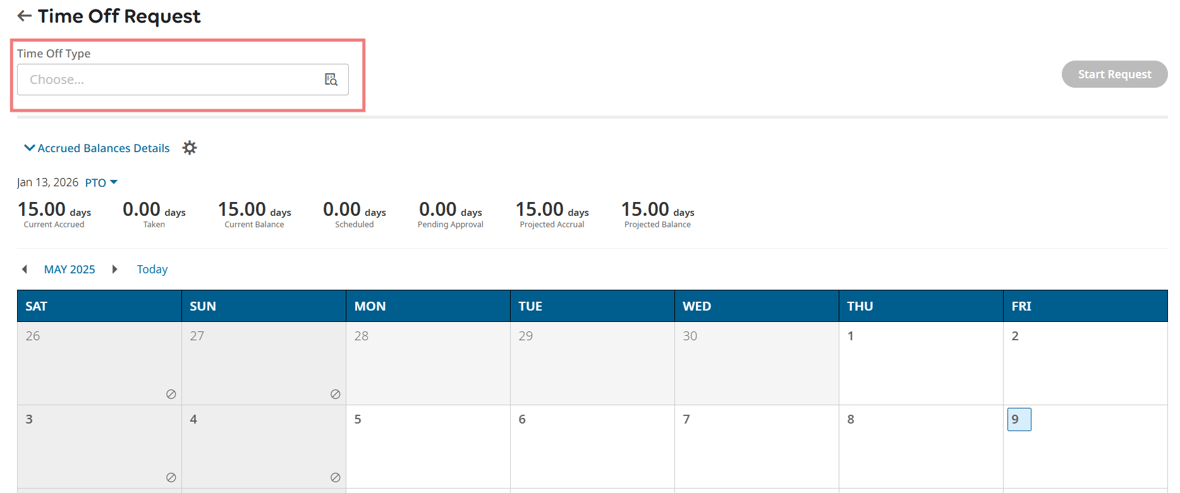
Step 5
- Select the type of time off you want to request.

Step 6
- Click Start Request.
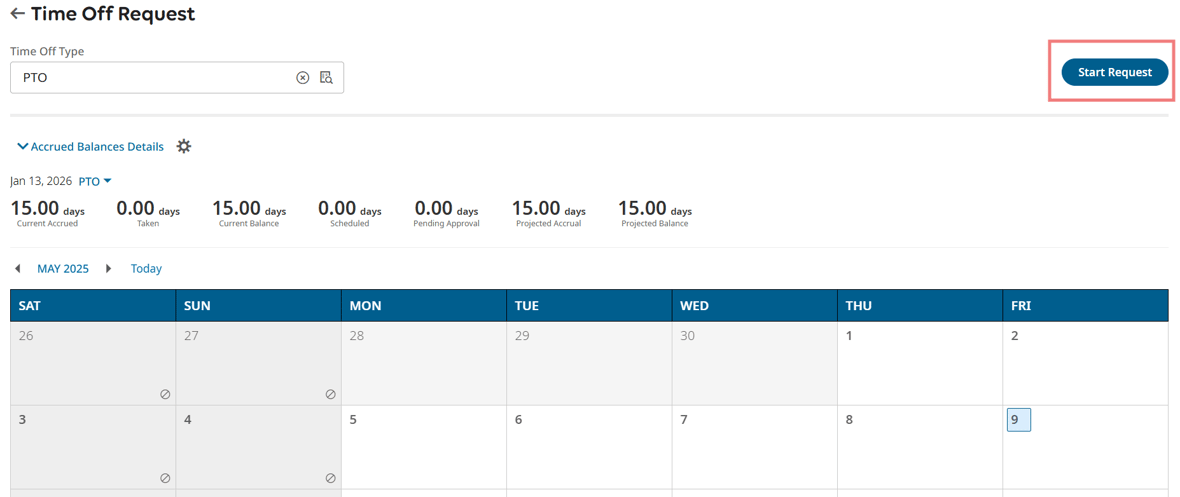
Step 7
- Choose whether the request is for a full day, multiple days, or a partial day. Enter your date(s)/hours and confirm the total time showing is correct. Then, click Submit Request.
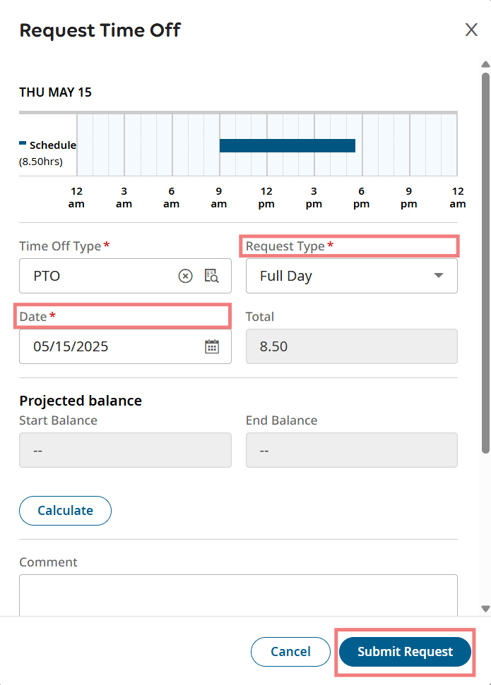
Your request will go to your company for approval. Once approved or rejected, you will receive notification in the system and via email.

